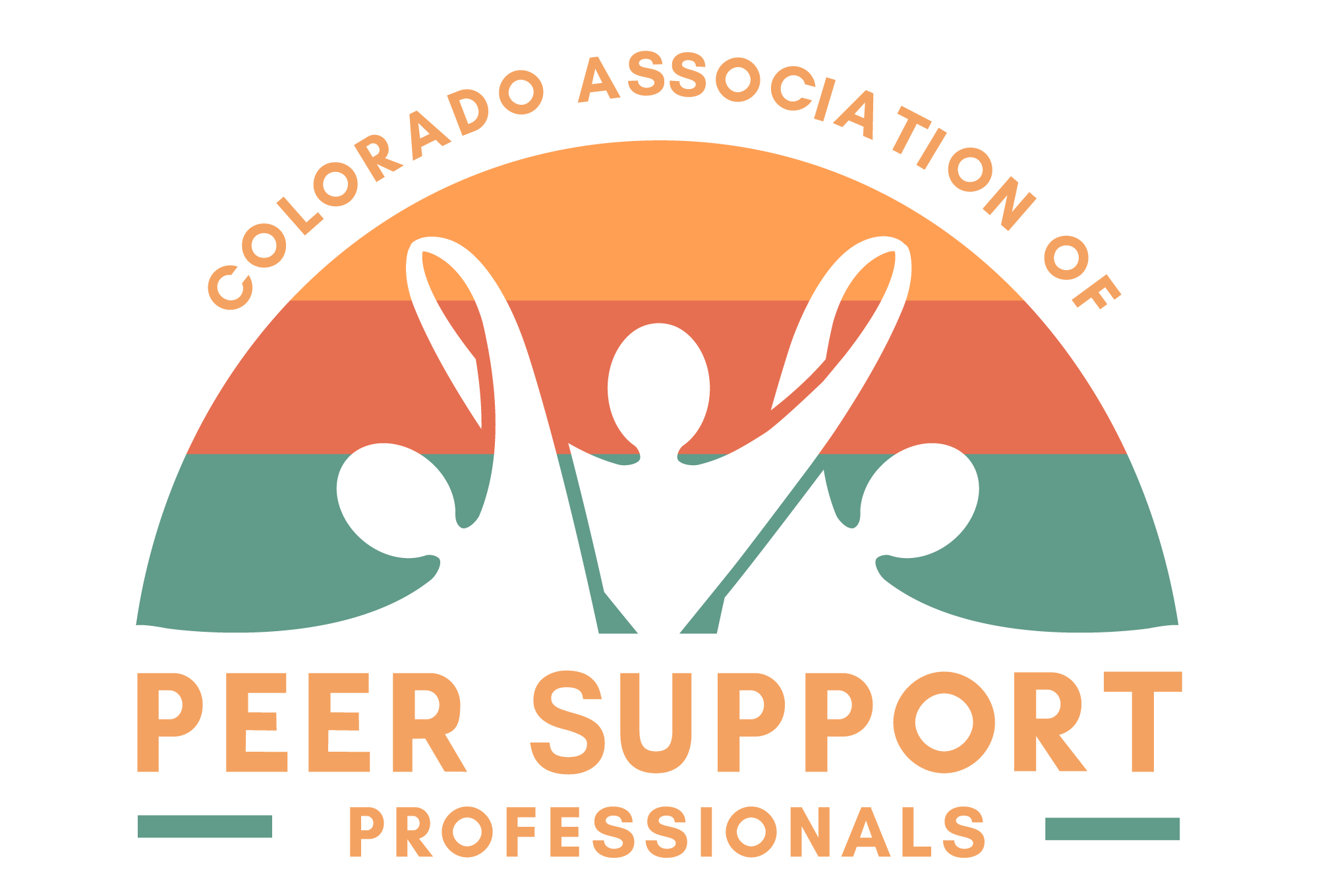Welcome to the Colorado Association of Peer Support Professionals!
The Association’s social network is a private online community built for PSPs and Supervisors. Please review our Forum Guidelines and our Values Charter, and then follow these steps to become an active member of our community!
Complete Your Profile
Click on the icon in the top right corner and select “Profile” from the dropdown menu. Then, click “Edit” once you’ve reached your profile page. From here, you can add more details like a nickname, a job title, and a short bio.
Privacy Settings
You can control who sees what information on your profile. Underneath each text box, click the button that says “Public” and choose who can view your details. You can choose between Public, All Members, My Connections, or Only Me.
Profile Photo
Pick a photo to help your connections find you! When choosing a profile photo, please be respectful of your fellow community members – any explicit or offensive images will be removed.
"Peer Support Background"
These questions help us to better understand our workforce! If you want to keep these answers private, change the privacy settings.
Survey Questions
These questions will help us develop training that is responsive to workforce needs. If you want to keep these answers private, change the privacy settings.
After completing your profile
Join Groups
Find the “Groups” icon on the menu bar. From there, you can click “Join a Group” or “Discuss Group Topics,” which will bring you to the forum.
Make Connections
Connect with other group members by clicking their profile and sending them a connect request. Build your own network of peer supporters!
Search for Jobs
Find the “Search Jobs” icon on the menu bar. From there, you can search jobs, submit your resume, set job alerts, and more.
Find a Training
Find the “Trainings & News” icon on the menu bar. This is your hub for all things peer support – find training, register for upcoming events, and stay connected with the community.
Set Notifications
Click your profile image in the top right corner and select “Notifications” from the drop down menu. From there you can choose your notification settings!